Embraer
About how a brand was transformed from a challenger in a world of giants, to be that world’s most loved hero.
We help defiant brands harness the knowledge and creativity it takes to spark growth.
The world’s most awarded brand-to-demand marketing agency: We build brands that build demand.
The world’s most awarded brand-to-demand marketing agency: We build brands that build demand.
The most famed brands are the most noticed. They generate the highest mental share and become the ‘go to’ in their category.
When brands are admired positive perceptions and preference grow, driving emotional competitive advantage.
When audiences believe in a brand’s promise, it means people understand and desire the value proposition, committing to the brand.
We don’t just make noise we turn innovative ideas into moments that captivate and command attention.

About how a brand was transformed from a challenger in a world of giants, to be that world’s most loved hero.

A redesigned digital experience that fuels adventure, reflects Honda's precision, and drives engagement with powersports enthusiasts.

MEDC and Gravity Global are transforming Michigan into a top destination for talent and businesses, by focusing on enhancing the state’s appeal with a positive and inclusive work culture.

How Airbus redefined its identity to lead the industry in sustainability and innovation.
We’re innovators, planners, doers, creators, and relationship builders. We are people comfortable with the new complexity. We’re specialists, internationalists, we’re diverse. Yet culturally we have common values and work as one.
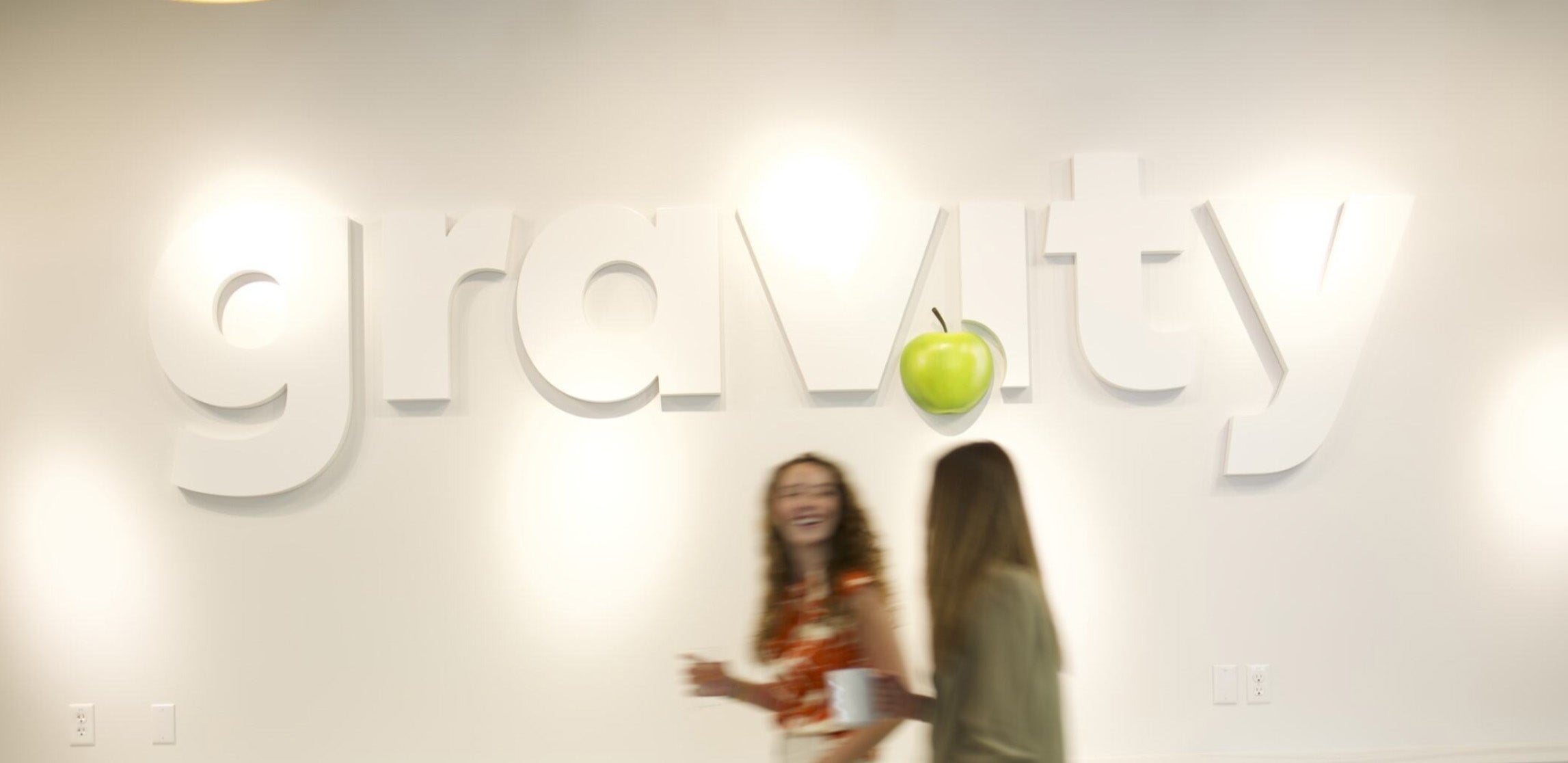


We’re innovators, planners, doers, creators, and relationship builders. We are people comfortable with the new complexity. We’re specialists, internationalists, we’re diverse. Yet culturally we have common values and work as one.
.
This e-mail was sent from Gravity Global (https://www.gravityglobal.com/)